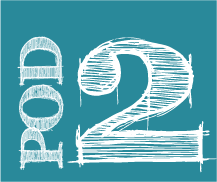 Understanding how information is organized (whether in a database, library, or on the open Web) can be extremely helpful in finding the right resources for any research project. With the amount of information available to us today in both print and digital formats, knowing how to find the most useful/accurate information to be able to answer research questions can save students a lot of time and frustration. This pod includes activities that teach tweens/teens how to select effective search terms as well as how search engines, like Google, work behind the scenes to help students find the information they are looking for. Download Pod.
Understanding how information is organized (whether in a database, library, or on the open Web) can be extremely helpful in finding the right resources for any research project. With the amount of information available to us today in both print and digital formats, knowing how to find the most useful/accurate information to be able to answer research questions can save students a lot of time and frustration. This pod includes activities that teach tweens/teens how to select effective search terms as well as how search engines, like Google, work behind the scenes to help students find the information they are looking for. Download Pod.
Topics in this Pod
- How search engines work
- Choosing search terms
Essential Questions
- What search terms will give me the best search results and help me find good websites to answer my research questions? How can I get good search results?
- How do I create a good search query?
Vocabulary
- Inquiry: act of asking for information
- Search term: the individual words or sets of words you type into a search engine
- Query: the full set of words typed into Google for a search
- Search engine: a program that searches for content that contains your search terms
- Keywords: words that are essential to communicating your need
Activities
Search Engines 101. How does a search engine like Google know what websites have the information you are looking for? This activity teaches students how Google, a search engine, works behind the scenes. See More.
Search Term Specificity. Creating search terms to find exactly what one is looking for on the web are important. This activity helps students understand the difference between using general versus specific words in searching. See More.
Creating effective search terms/queries: Parsing Questions Choosing the right search terms to find the information you need online and in research databases can be tricky. This activity introduces students to the “parsing questions” method to creating effective search terms. See More.
Online Searching: Search Engines vs. Online Databases. There are many places online where students can find information for their research. The most common places to search are the Internet (open web) and the school’s online databases. This lesson will give students an understanding of the differences and similarities between the two. See More.
Goals
At the end of the pod, students will be able to:
- Demonstrate the process of choosing keywords when conducting search
- Construct queries that will yield useful information
- Refine their searches by using multiple words, synonyms, and alternative words
- Demonstrate effective strategies for refining their topic and search terms
AASL Standards
1.1.2 Use prior and background knowledge as context for new learning.
1.1.3 Develop and refine a range of questions to frame the search for new understanding.
1.1.8 Demonstrate mastery of technology tools for accessing information and pursuing inquiry.
1.2.5 Demonstrate adaptability by changing the inquiry focus, questions, resources, or strategies when necessary to achieve success.
1.2.6 Display emotional resilience by persisting in information searching despite challenges.
Annotated Bibliography
- “How Search Works” (Google): http://www.google.com/insidesearch/howsearchworks/thestory/
- Google Search Education lesson plan: https://docs.google.com/document/d/1l4pS26nZLUok_-rx2_w5qu5aYy40p5gXX58l6dgE4_c/edit
Search Engines 101.
- Ask students:
- When you’re looking for information online, where do you go to get your information?
- How does Google (or any search engine) decide what search results to give you?
- Do you know how Google finds the websites to give you?
- Have students draw a picture or write in words how they think that Google finds websites for people.
- Have students share their drawings/paragraphs and talk about what’s the same and what’s different and why students drew/wrote what they did.
- Show video (introduce video by telling them that it’s a person who works for Google explaining how Google works): “How Search Works” [You can also go through this website from Google – http://www.google.com/insidesearch/howsearchworks/thestory/ – to explain how search works.]
- Lead discussion by asking what was the same or different from their original drawings and how the video described a Google search. Were they surprised? Confused?
Search Term Specificity.
- Give each student the “Telephone” handout with three pictures – one of a general image (clipart of a phone), one of a more specific image (an image of a cell phone), and one of a type of that specific image (iPhone 5).
- Ask students to describe the 3 pictures with keywords they would use to search to find these exact (or approximate) pictures of each image.
- After about 5 minutes, ask students what keywords they would type to get these (or similar) pictures. Lead a discussion about why search term specificity is important.
Creating effective search terms/queries: Parsing Questions.
- Say: “When Matt Cutts (in Activity 1 video) was looking for how fast a cheetah can run, did he type in: ‘How fast can a cheetah run?’” [Students should note that he did not type in the full question in the search box. Instead he typed in [cheetah running speed].
- Tell students that searchers usually do not type in full questions in search boxes. This is especially true if your question is complicated and/or contains several parts. Using the example of Alzheimer’s disease, say you want to learn many different things about the disease and have come up with this research question: Why do people get Alzheimer’s and how can I prevent myself from getting it?
[NOTE: Since typing in entire questions as their search query is how people tend to search for information on the web, Google is making it easier to search this way by utilizing natural language processing instead of just keywords to locate information on the web. So if you type in “how fast can a cheetah run?” in the Google search box, you’ll get the answer right away in your search engine results page.] - Say that with complicated or long questions, it might be a good idea to break up your question into shorter research questions (1: Why do people get Alzheimer’s? and 2: How can I prevent myself from getting Alzheimer’s?) and then type these shorter questions into the search box. Or students can use search terms to make queries to enter into a search box.
- Write one of the Alzheimer’s research questions on the board (i.e. Why do people get Alzheimer’s disease?)
- Using different color pencils/pens (It may be a good idea to review the definition of each of these “words.”):
- Circle key words. A key word is a word that is essential to communicating your need. You will circle the key words to use as search terms. You may want to use different color pens for each step, as well. Ask students to help you identify the key words. Key words are often common or proper nouns, but they can also be other words, too. [Slide 6]
- Underline “maybe” words (synonyms or replacement terms). Next, explain that there may be words that you don’t know if you need or not. There might be different ways of expressing the same idea. Or, there might be ideas that you need to convey, but the words of the question don’t seem like the way someone might state the question in writing. You are going to underline those words, and write in a new word, if needed. This is a strategy called alternative phrasing. For example, you might say, “I try to imagine in my head what a newspaper article talking about this story might say—how the sentence I want to find might be worded.” You might prompt: “Is ‘like best’ the most common and straightforward way we have to express the idea of a person’s special preference? Or do we have another word for it?” [Slide 7]
- Add missing words (words you think may give you information about your research question and help you answer it). Ask students if there is any information missing. (i.e. the word “disease” in the research question).
- Ignore/cross out unnecessary words. You can ask students to help you select words to cross out. You might say, “If I want to remind myself not to include small words or words that I am less sure will appear in my search results, I can cross those out to be extra-clear.” [Slide 9]
- After doing this activity as a group with instructor modeling and students helping out, have students try creating a query using search terms on their own using one of their own research questions (created in Pod 1, Activity 3: Generating Research Questions). Pass out “Query Formation” handout to each student and have students work through the page to create their own search queries.
- Let students use their created queries to do some Internet research on their health topics and write down any interesting information they find that might help to answer their research question(s).
- Also, let them know that if they are searching using the Google search engine, they might be able to type in their entire research question and still find good websites to look at. Tell them to try it both ways, typing their entire research question and just using the search terms, and see which one works best for them.
Online Searching: Search Engines vs. Online Databases.
- Using the research questions students made in Pod 1, Activity 3: Generating Research Questions and the search terms/queries created in the previous activity (“Creating effective search terms/queries: Parsing Questions”) have them compare search results using a search engine (i.e. Google) and an online database (i.e. Encyclopedia Britannica or other online database accessible through your school system).
- Tell students to type in their research question into the Google search box and have them observe and take note of the results they get.
- Have students type in their research question into an online database and have them observe and take note of the results they get.
- Have students type in their search terms/queries into the Google search box and see what results they get.
- Have students type in their search terms/queries into an online database and have them observe and take note of the results they get.
- After students are done, have a discussion of what they noticed. Some leading questions:
- What kind of results did you get in Google when you typed in your research question?
- What about your search terms/queries?
- What kind of results did you get in the online database when you typed in your research question? What about when you typed in the search terms/queries?
- Were there differences between using your research question to search versus your search terms/queries in Google?
- Were there differences between using your research question to search versus your search terms/queries in the online database?
- Why do you think there is a difference or not?
NOTE: It might be easier to do this activity together as a whole group step-by-step, stopping after each time students get search results to discuss their results.
